How to make someone manager of youtube channel on mobile?
Channel managers can't remove the owner and it is completely safe.
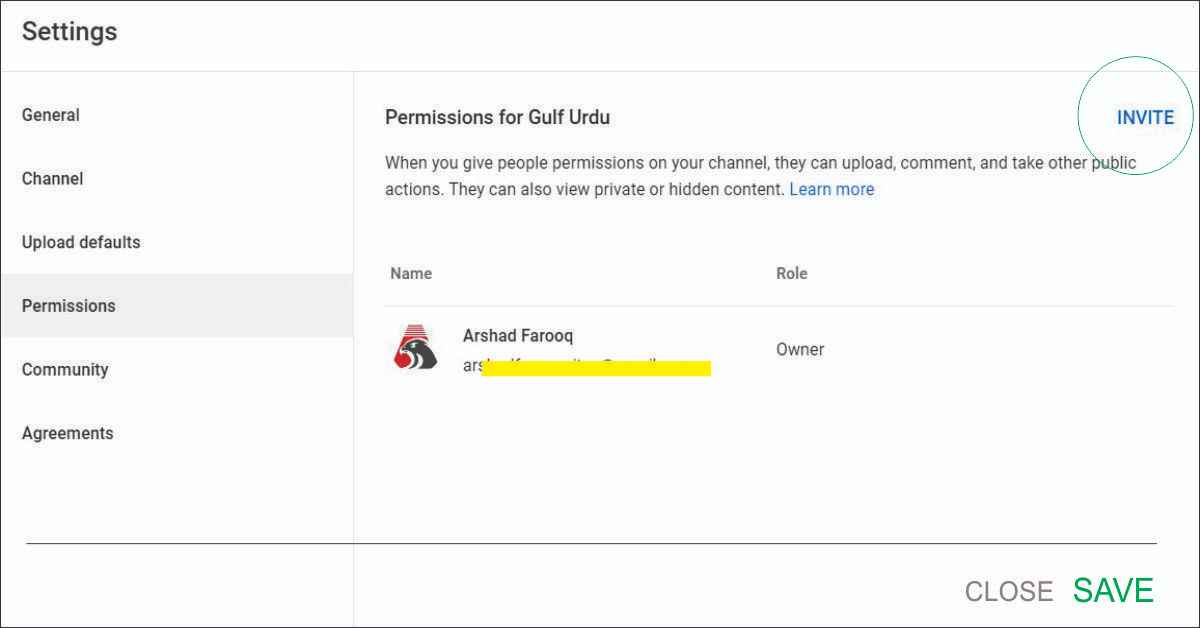
With channel permissions or making managers, you can grant other people access to your channel data, tools, and features in YouTube and YouTube Studio.
Multiple people can manage your channel without having access to your Google Account. They can manage your channel on YouTube directly or in YouTube Studio, on a computer or mobile device. Granting permissions to someone:
- Is safer than sharing your password or other sensitive sign in info.
- Allows you to specify their access level so you can have more control over who can view or update your channel.
- Channel managers can’t remove the owner.
If you want to make someone manager on your youtube channel so that he can edit or upload videos, here is the step by step method.
Is your Channel Personal or Brand Account?
First check if your channel is personal or a brand account. These are technical terms and have different settings.
- Go to Youtube.com (Your Google Account should be logged in)
- Click on Channel Icon on Top Right
- Click on Youtube Studio
- Click on Settings from Left menu
- Click on Permissions
If you see INVITE button there, your channel is Personal.
How to make someone manager of youtube channel on Personal Account?
You can add anyone as a manager here. Add gmail there, select role and click on Save.
To do it on Mobile phone, use YT Studio mobile app. This app is developed by Youtube itself so that creators can check channel analytics and make managers.
- Open YT Studio Mobile App
- Click on Channel Icon on top right
- Click on Settings
- Click on Permissions
- Click on Invite
- Add Gmail of the person who is to be made manager
- Select Role
- Click on Save
The other person will receive invitation and after accepting, he can work on the channel.
How to make someone manager of youtube channel on Brand Account?
To check if your channel is a brand account or not:
- Go to Youtube.com (Your Google Account should be logged in)
- Click on Channel Icon on Top Right
- Click on Youtube Studio
- Click on Settings from Left menu
- Click on Permissions
If you do not see INVITE button there, your channel is a Brand Account. Now follow these steps to make someone manager on your Brand Channel.
- From settings option Click on “Channel”
- Click on Advanced Settings
- Scroll down and Click on “manage youtube account”
- Click on “Add or Remove Manager”
That’s all. I will be uploading easy tutorial soon. keep visiting this website for more interesting posts.
